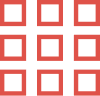In the fast-paced world of e-commerce, the quality of your product images can determine whether a customer makes a purchase. While sharpness, lighting, and composition are important, one often-overlooked technique can greatly improve your images: drop shadow creation. This simple effect adds depth and visual appeal, making your products appear more lifelike and engaging. In this guide, we’ll show you why drop shadows matter, how to apply them, and best practices for optimal results.
What Is a Drop Shadow?
A drop shadow creates the illusion of depth by placing a shadow behind an object. It helps separate the product from the background, making it appear grounded and realistic. A well-applied shadow can transform flat images into dynamic visuals that attract attention.
Why Are Drop Shadows Important?
- Increased Product Visibility: Shadows help set the product apart from the background, highlighting it.
- Professionalism: A well-executed shadow adds a polished, high-end look to your images.
- Enhanced Perception: Shadows make the product feel more tangible, especially when shopping online, where customers can’t physically touch it.
- Consistency Across Platforms: Using the same shadow effect on all images gives your store a cohesive, professional feel.
- Increased Engagement: High-quality images with shadows are more likely to be placed and shared by potential customers.
Step-by-Step Guide to Drop Shadow Creation
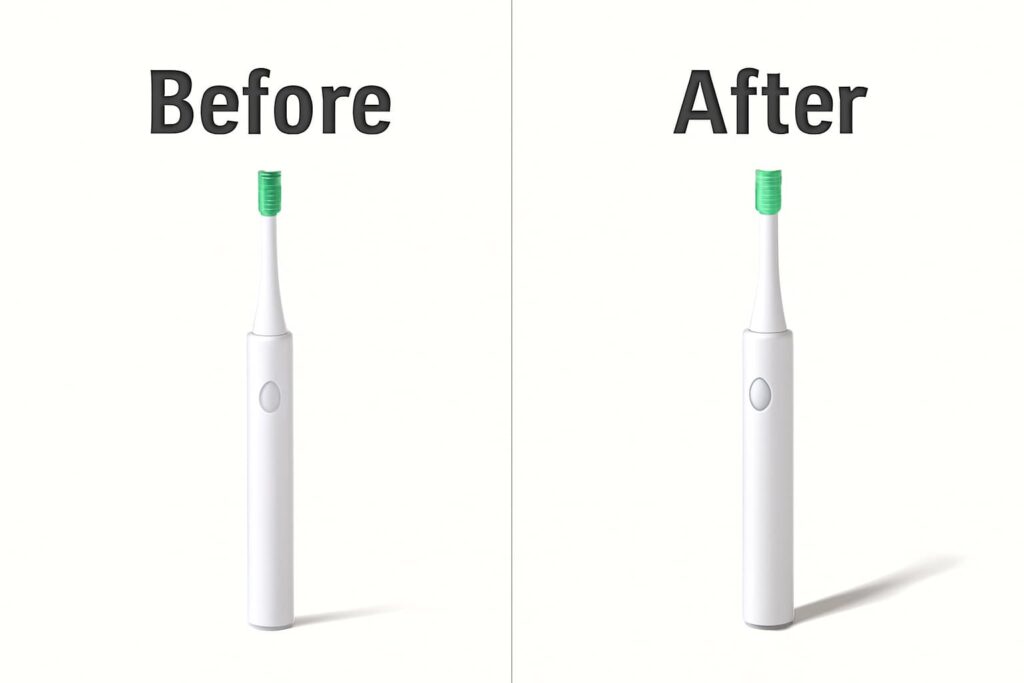
To enhance your images with drop shadows, follow these steps using Adobe Photoshop. Though Photoshop is widely used, similar tools exist in other programs.
Step 1: Open Your Image in Photoshop
Start by opening your high-resolution product image in Photoshop. High-quality images preserve shadow detail.
Step 2: Duplicate the Product Layer
Right-click on the product layer and select “Duplicate Layer” to make edits non-destructively.
Step 3: Add a Drop Shadow
Go to Layer > Layer Style > Drop Shadow. Adjust the following settings:
- Blend Mode: Set to “Multiply” for a natural blend.
- Opacity: Controls how strong or subtle the shadow appears.
- Angle: Determines the direction of the light source.
- Distance: Controls how far the shadow is from the product.
- Spread: Adjusts the width of the shadow.
- Size: Adjusts the shadow’s softness.
Step 4: Fine-Tune the Shadow
Use the Transform tool (Ctrl+T or Cmd+T) to adjust the shadow’s position. Apply a Gaussian Blur (Filter > Blur > Gaussian Blur) for a softer, more natural look.
Step 5: Save and Export
Once satisfied, save the image in the required format (JPEG, PNG, etc.) based on your platform’s specifications.
Best Practices for Drop Shadow Creation in E-Commerce Photography
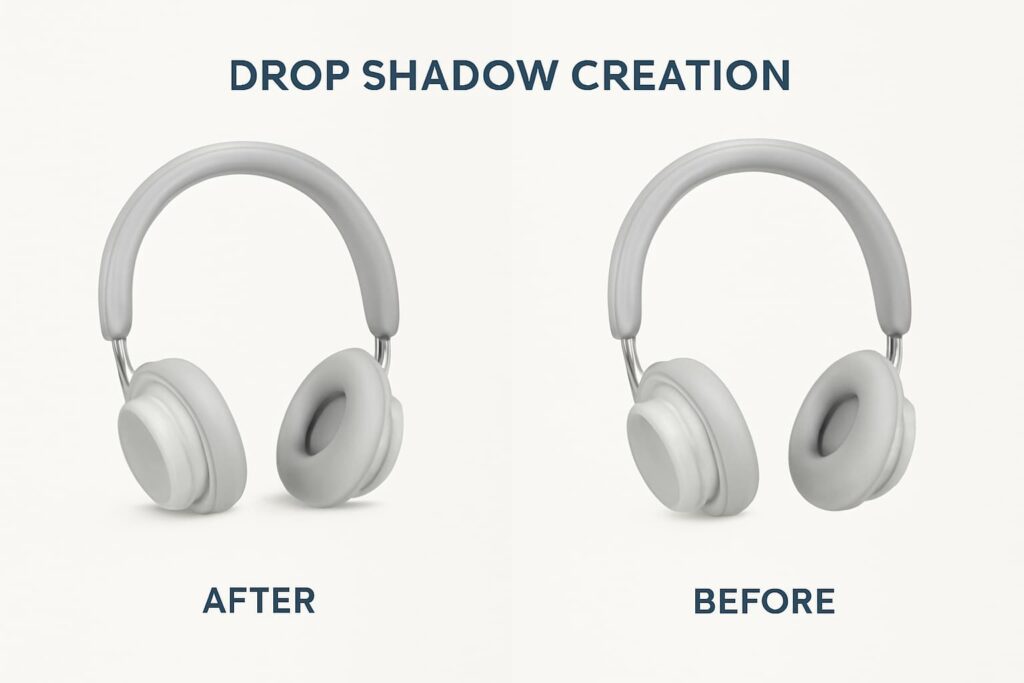
Here are some tips to get the best results from your drop shadow edits:
- Use Consistent Settings: Keep the same shadow style across all product images to create a unified look for your brand.
- Consider the Lighting: Make sure the shadow reflects the lighting in your original photos for a realistic effect.
- Avoid Overdoing It: Subtle shadows look best. Too harsh shadows can distract from the product.
- Test Across Devices: View your images on different devices (smartphones, tablets, and computers) to ensure shadows don’t overpower product details.
How We Create Realistic Drop Shadows
- Image Analysis: Study the original light source and angle for accurate shadow creation.
- Layer Duplication: The product layer is duplicated to preserve the original.
- Shadow Creation: Make a shadow that matches the product’s shape and the light source’s direction.
- Refinement: Adjustments are made to shadow opacity, distance, and spread for realism.
- Final Touches: Gaussian Blur softens the shadow’s edges for a seamless finish.
Additional Tools for Drop Shadow Creation
While Photoshop is a top choice, there are alternatives for drop shadow creation:
- GIMP: A free, open-source alternative that offers advanced editing tools, including drop shadows.
- Canva: A user-friendly option for beginners with simple shadow effects.
- Remove.bg: Quickly isolates product images for easy shadow application.
- Affinity Photo: A cost-effective alternative to Photoshop with powerful shadow creation features.
Tips for Effective Drop Shadow Application
- Match the Light Source: Align the shadow’s angle and distance with the light source in the image.
- Maintain Subtlety: Soft shadows look most natural; avoid overly harsh ones.
- Consistency Is Key: Apply a consistent shadow style across all product images for a professional look.
- Consider the Background: Adjust shadow settings so they complement, not clash with, the background.
Easy Tools for Sellers
You don’t need a professional studio to start editing. Adobe Photoshop and Lightroom are industry standards for detailed work. Canva Pro is helpful for adding text or infographics. Remove.bg quickly removes backgrounds with AI. Snapseed and Lightroom Mobile are great phone apps for color correction.
If you’re short on time, consider hiring a photo editor then contact with us. You can get professional editing help at a reasonable price. Well-edited photos don’t have to cost a fortune.
Why Drop Shadow Creation Is Vital for E-Commerce Success

In e-commerce, first impressions matter. Well-executed drop shadows improve the professionalism of your product images. Customers are more likely to trust high-quality visuals, which can lead to higher sales. By applying the techniques outlined above, you can make your product photos stand out in a competitive market.
Ready to Enhance Your Product Photos?
Highlight your product images with professional drop shadow effects. Visit our Shadow Creation Services page to learn more and get started. Let Photo Edit UP help you create visuals that captivate and convert.
FAQ
1. How do I create a drop shadow in Photoshop?
Select your product layer, go to Layer > Layer Style > Drop Shadow, and adjust the settings, such as opacity, size, and angle.
2. Can I create drop shadows in other photo editing software besides Photoshop?
Yes, alternatives like GIMP, Canva, and Affinity Photo also allow you to add drop shadows.
3. How do I ensure my drop shadows look realistic?
Ensure the shadow aligns with the light source and use soft opacity and blur settings for a natural look.
4. What are the best practices for using drop shadows in product photography?
Keep shadows subtle, consistent, and aligned with the image’s natural lighting to maintain a professional look.
5. Can drop shadows improve my e-commerce sales?
Yes, high-quality images with realistic shadows can make products more appealing and boost customer trust, leading to higher sales.