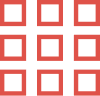Layer masking is one of the most powerful tools in Photoshop, providing flexibility and precision for non-destructive editing. Advanced masking techniques give you more control, helping you create polished, professional images. If you’re editing photos for your business, personal projects, or e-commerce, mastering these techniques will take your skills to the next level.
What Is Layer Masking?
Layer masking is a technique in photo editing that lets you hide or reveal parts of an image without permanently deleting anything. It’s a great way to adjust parts of an image non-destructively, meaning you can make changes and go back to your original anytime. Advanced layer masking techniques go a step further, giving you even more control over how you edit complex images.
Why Advanced Layer Masking Matters
Advanced layer masking is important because it lets you fine-tune your images. It helps blend photos, isolate subjects, and enhance specific areas, such as the background or shadows. With advanced techniques, you can make these changes with high precision and ensure your edits look seamless and natural.
Overview of Photoshop Masking Tools
Photoshop offers several tools to create and refine masks:
- Layer Masks: Hide or reveal parts of a layer.
- Clipping Masks: Apply changes based on the layer below.
- Quick Masks: Quickly refine areas you want to adjust.
- Advanced Techniques: Includes Luminosity Masks, Gradient Masks, and Channel-Based Selections.
Mastering Advanced Layer Masking Techniques
Creating and Refining Layer Masks
Creating a layer mask is simple:
- Add a Layer Mask: Select the layer you want to mask and click the ‘Add Layer Mask’ button in the Layers panel.
- Use the Brush Tool: Paint with black to hide parts of the image and white to reveal them.
- Hair and Fur Masking: Use the ‘Select and Mask’ feature to soften the edges of your mask and make it blend more smoothly into the rest of the image.
Refining edges is especially important when masking detailed elements, like hair or fur. You want the mask to blend naturally with the background, so the transition isn’t noticeable.
Using Advanced Masking Techniques
- Luminosity Masking: Targets specific brightness ranges, like highlights or shadows. This lets you adjust only certain parts of the image without affecting the whole photo.
- Gradient Masks: Create smooth transitions, useful for blending bright skies with darker foregrounds in landscape photos.
- Channel-Based Selections: Work with the red, green, and blue channels to isolate complex areas, such as hair, from the background.
Using Adjustment Layers with Masks
Adjustment layers allow you to make changes to an image without altering the original pixels. When combined with layer masks, they let you apply adjustments to specific areas. For example, you could brighten only the shadows in a photo or change the color of an object without affecting the rest of the image.
- Clipping Masks: These masks apply adjustments to the layer directly below them, letting you target specific parts of an image for editing.
Real-World Applications of Advanced Layer Masking
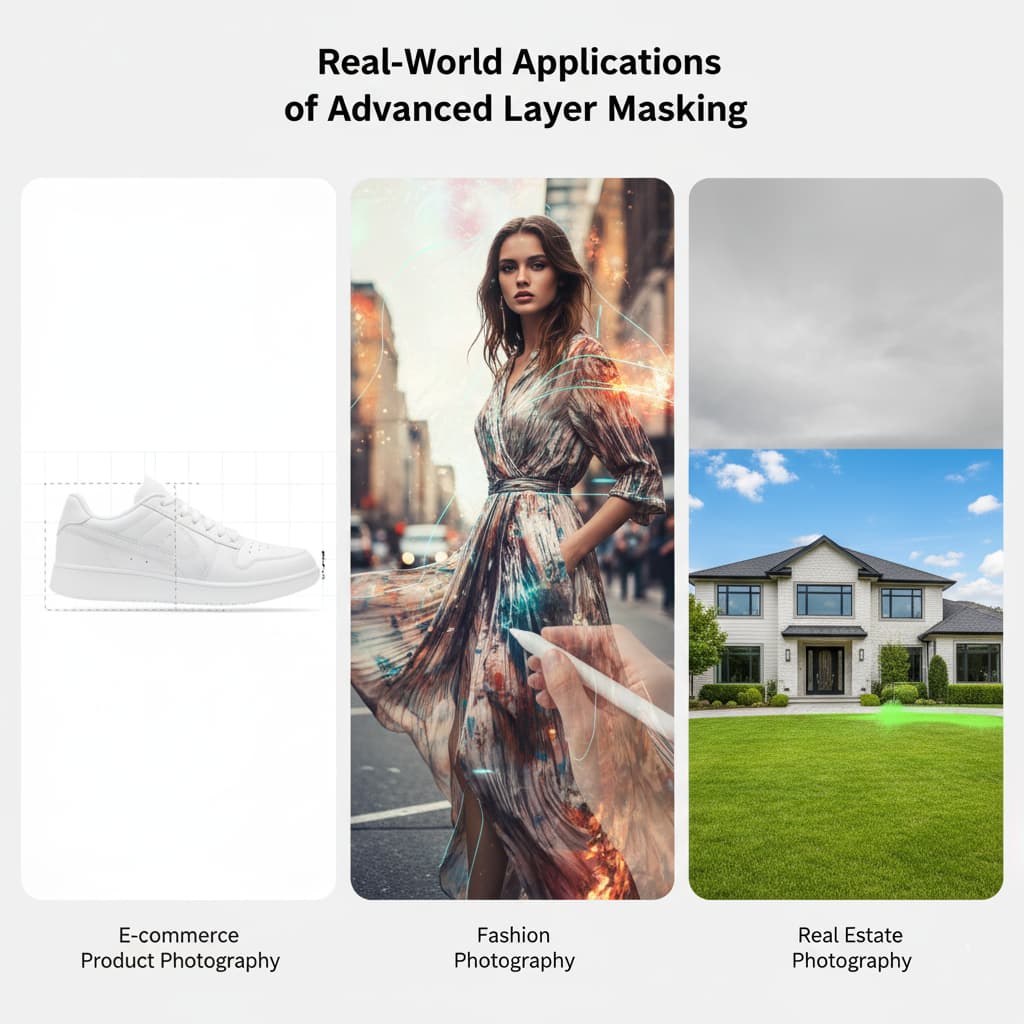
Here’s how layer masking is used in different industries:
E-commerce Product Photography
When you’re photographing products for online stores, advanced masking is key to creating clean, professional-looking images. By removing the background, you can highlight the product and make it look its best.
Fashion Photography
In fashion, layer masking helps combine different images, refine details, and ensure every part of the photo looks polished. It’s essential for creating stunning editorial images.
Real Estate Photography
Layer masking is also widely used in real estate photography to create composite images. This helps show off a property’s best features, such as lighting and design.
Blending Modes and Their Effect on Masks
Blending modes affect how one layer interacts with another. When used with masks, they can create various effects:
- Multiply: Darkens the image, perfect for shadows.
- Screen: Lightens the image, great for highlights.
- Overlay: Increases contrast by darkening shadows and lightening highlights.
- Soft Light: Adds a subtle contrast to the image.
Mistakes to Avoid in Layer Masking
Here are some common mistakes to watch out for:
1. Overusing the Eraser Tool
The Eraser Tool can be tempting to use, but it can create harsh, jagged edges. Instead of erasing, use a soft brush to make subtle adjustments.
2. Forgetting to Feather Edges
Feathering helps soften the edges of your masks, allowing them to blend seamlessly with the rest of the image. Skipping this step can leave you with hard, unnatural lines.
3. Working on the Background Layer
It’s easy to make changes directly to the background layer, but this can make future edits difficult. Always create new layers for your masks.
4. Not Saving in PSD Format
To keep all your layers and masks intact, save your work as a PSD file. This way, you can always go back and tweak things later without losing any details.
Expert Tips for Better Layer Masking
- Use the Pen Tool for Precise Edges: The Pen Tool is great for clean, smooth selections, especially for detailed subjects like people or products.
- Try Channel Masking for Complex Edges: For tricky edges, like hair or fur, channel masking helps you get cleaner results by focusing on the highest contrast in the color channels.
- Enhance with Layer Styles: Use layer styles like shadows or glows to add depth and dimension to your images.
- Use the Refine Edge Brush for Hair and Fur: This tool helps you get smooth edges while keeping delicate details like hair strands intact.
- Edit Non-Destructively: Use adjustment layers and smart objects so you can make changes later without permanently altering your image.
Conclusion
Advanced layer masking techniques are a valuable skill for any photo editor. If you’re working on product photos, portraits, or composites, these techniques give you more control and flexibility. With the right tools and a little practice, you can create stunning, professional-quality images.
If you need help with your photo editing projects, Photo Edit Up experts are ready to assist. We specialize in clipping paths and advanced image masking to give your photos a polished, professional look. Call us to get image masking services!
FAQ
- What are the benefits of using professional clipping path services?
Professionals ensure precise editing, faster turnaround, and may offer additional services like background removal and color correction.
- Is there a difference between a clipping path and a masking technique?
Yes, a clipping path creates a hard outline around the object, while masking allows for soft edges and subtle transitions, often used for more complex backgrounds or blurry edges.
- How can complex clipping paths impact my e-commerce business?
They improve the quality of your product images, boosting customer trust and increasing conversion rates.
- What additional services do clipping path providers offer?
Many providers offer background removal, color correction, retouching, and shadow creation to enhance your product images.
- What types of products need complex clipping paths?
Products with intricate details, like jewelry, clothing, furniture, and electronics, benefit the most from complex clipping paths.