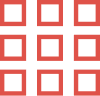When it comes to advanced image editing, alpha channel masking is one of the most powerful tools. It’s commonly used by photographers, designers, and editors to create detailed and professional images. If you want to improve your image editing skills, understanding alpha channel masking will help you achieve precise and realistic results.
In this post, we’ll dive into what Alpha Channel Masking is, how it differs from other photo editing methods, and how you can use it to improve your image quality. If you need expert photo editing, Photo Edit Up is here for you. We provide high-quality image masking services using this technique.
What is Alpha Channel Masking?
An Alpha Channel is a special part of an image that controls its transparency. Each pixel in an image has an Alpha Channel value that tells the software how transparent that pixel should be.
Alpha Channel Masking uses this transparency information to hide or show specific parts of an image. This technique lets you make precise edits. You can remove backgrounds or isolate objects easily. It keeps edges smooth and clean.
Why Should You Use Alpha Channel Masking?
Here’s why alpha channel masking is so helpful:
- Precise Control: It allows you to make very detailed edits, especially around tricky areas like hair or fur. This is important for photo editing services, where accuracy is key.
- Better Transparency: You can control how transparent or opaque different parts of your image are. This is important when you want to smoothly blend an object with its background.
- Non-Destructive Editing: Since alpha channel masking is non-destructive, you can always change or remove the mask without damaging the original image.
- High-Quality Results: If you want your edits to look professional, alpha channel masking is the way to go. It helps achieve high-quality results, especially for complex projects like product images or detailed graphics.
Our team ensures that every detail is handled with precision, making your images look professional.
How Does Alpha Channel Masking Work?
Here’s how alpha channel masking works:
- Make a Selection: Use a selection tool to choose the part of the image you want to keep, like a person or object.
- Create the Alpha Channel: After making the selection, the software creates an alpha channel, which stores the transparency data. This shows which parts of the image are visible and which parts are hidden.
- Refine the Mask: You can then adjust the mask by softening the edges or changing the transparency. This is helpful for tricky areas like hair or soft edges, which can be hard to cut out perfectly.
- Apply the Mask: Once you’re happy with the mask, you apply it to the image. This allows you to hide or show different parts of the image, making it easier to change backgrounds or make other edits.
If you need product photography, real estate images, or any other type of editing, we use this technique to deliver the best results.
Applications of Alpha Channel Masking in Image Edits
Alpha Channel Masking is perfect for detailed image edits where precision is important. Here are a few examples:
- Composing Multiple Images: When combining two or more images, you can use Alpha Channel Masking to blend the edges together smoothly.
- Product Photography: If you need to replace the background of a product photo, Alpha Channel Masking lets you remove the old background without messing up the product edges.
- Portraits: You can use Alpha Channel Masking to cleanly cut out a person or object from a background, even with tricky details like hair.
- Creative Projects: It’s also great for creative photo manipulations, like adding lighting effects or combining textures.
Common Challenges and Solutions
Sometimes, Alpha Channel Masking can be tricky. Here’s how to deal with common problems:
- Fringing: This happens when you see unwanted edges or color around the mask. To fix it, use the Refine Mask option to clean up the edges.
- Semi-Transparent Areas: These are parts of the image that are partially transparent but look odd. To fix this, adjust the opacity or use a soft brush to blend the areas.
- Hard Edges: If you notice sharp, unnatural lines, use the Feather tool to soften the edges for a smoother result.
Advanced Tips for Alpha Channel Masking
Once you’re comfortable with the basics, here are some advanced tips:
- Use Multiple Masks: If your image is complex, you can create multiple Alpha Channel Masks for different parts of the image (e.g., one for the background, one for the subject).
- Batch Processing: Save time by creating Photoshop actions that automatically apply your mask and adjustments to multiple images at once.
- Layer Effects: Combine Alpha Channel Masks with other layer effects, like shadows or highlights, for more advanced edits.

Our Photo Editing Techniques
Here are some basic photo editing techniques to improve your images:
- Cropping and Straightening: Cut out unnecessary parts and make sure the image is straight.
- Exposure and Contrast: Adjust the light and dark areas to make the image look better.
- Color Correction: Fix the colors to make the photo look more natural or vibrant.
- Sharpening: Make the details clearer by sharpening the image.
- Retouching: Remove blemishes or unwanted spots for a cleaner look.
- Layer Masks and Blending: Combine different parts of images smoothly.
- Noise Reduction: Get rid of grainy spots in low-light photos.
- Vignetting: Darken the edges to draw attention to the center of the image.
- Filters and Effects: Apply filters to give your photo a specific style.
- Compositing: Combine multiple photos into one image for creative effects.
These techniques can help you create better, more professional-looking photos.
How Alpha Channel Masking Differs from Other Techniques
Alpha Channel Masking is different from other masking methods like layer masks or vector masks. Here’s a quick comparison:
- Layer Masks: These are used to hide parts of an image using black-and-white masks. They are good but not as detailed as Alpha Channel Masks, especially when you need precise transparency control.
- Vector Masks: These are better for solid shapes but can’t handle details like hair or fur as Alpha Channel Masking does.
So, if you’re working with complex, detailed images, Alpha Channel Masking will give you more control and better results.
Software That Supports Alpha Channel Masking
The best image editing software for Alpha Channel Masking includes:
- Photoshop: The industry leader in photo editing, with full support for Alpha Channel Masking and detailed control.
- GIMP: A free, open-source alternative that also supports Alpha Channel Masking, though it requires a bit more manual work.
- Affinity Photo: Another excellent choice for professionals, with features similar to Photoshop and solid Alpha Channel support.
Before and After: Real-Life Use Cases

Here’s how Alpha Channel Masking has been used in real projects:
- Product Photo Editing: We cleaned up a product image by removing the busy background. We used Alpha Channel Masking, which left only the product in clear focus.
- Portraits: A model’s hair was carefully cut out from a busy background. This shows how well Alpha Channel Masking captures even tiny details.
Conclusion
o the next level. It helps you create polished, professional images by letting you control transparency and adjust details. Mastering this technique will boost your results if you work with product photos, portraits, or creative projects.
Try Alpha Channel Masking today with us. To quickly see a big improvement in your image, contact Photo Edit Up.
FAQ
1. What is the difference between a layer mask and an alpha channel mask?
A layer mask is used to hide or reveal parts of a layer, while an alpha channel mask stores transparency information to control pixel visibility.
2. What is the purpose of masking in photo editing?
Masking allows you to make non-destructive edits, such as changing a background, adjusting exposure, or isolating parts of an image without affecting the original image.
3. What are common mistakes to avoid in image masking?
Common mistakes include hard edges, overusing masks, and not refining masks to blend them naturally into the image.
4. How do I start an image masking tutorial?
Open your image in an editing software, select the area to mask, and use the Layer Mask tool to hide or reveal parts of the image.
5. Is image masking non-destructive?
Yes, masking is a non-destructive technique, meaning you can edit or remove the mask without altering the original image.